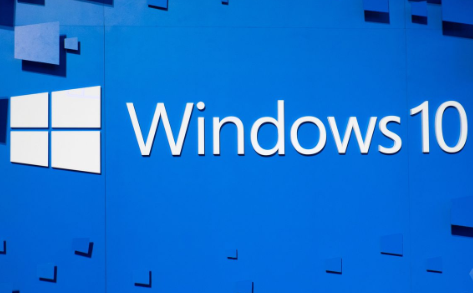In case you are dealing with hardware issues on Windows 10, it might be a driver problem. This article will show you ways on how you can properly update drivers to resolve common issues.
On Windows 10, the driver of a device is an important piece of code that lets the system to be able to detect and interact with specific hardware (such as graphics card, network adapter, hard drive, etc.), Also including peripherals, printers, keyboards, mouse, monitors, and some others.
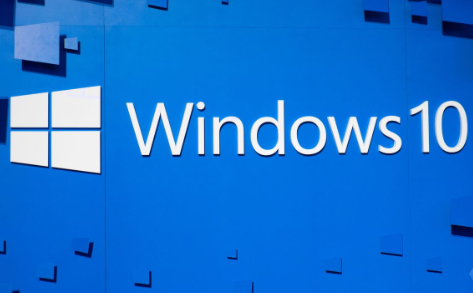
Basically, Windows 10 identifies and automatically installs drivers by making use of the driver library that was already built into the system and Windows Update. Nevertheless, most times you might need to update a device in the manual for many reasons. For example, in a case where a particular component isn’t getting recognized, stops functioning after an upgrade, Windows Update installs a generic package, or you need to have access to a new feature or apply a bug fix.
Whatever might be the reason, Windows 10 comes with different options to update a device driver manually, this includes; using the Windows Update, Device Manager, and making use of the auto-update assistants from device manufacturers. So, if you are finding it difficult to update drives on Windows 10, just read through because we are going to discuss that in this article.
SEE ALSO >>> How To Get Deezer Premium For Free On Android (What’s The Limit Of Deezer Free Package?)
How to Update Drives on Windows 10 Using Windows Update
For those that cannot update drives on Windows 10, here are guidelines on how to do that. Use these steps to quickly update files on Windows 10;
- The first step is to open your Settings on your Windows 10.
- Then tap on Update & Security.
- After that, tap on the Windows Update tab.
- Then you tap on the Check for updates tab.
Once you are done with these steps, if a driver is missing after upgrading or clean installation or a new driver has been published to improve an older version, it will automatically download and install.
How to Update Drives on Windows 10 With the Use of Device Manager
In order to update a device driver with Device Manager on Windows 10, follow these steps:
- First, click open Start.
- Then you search for the Device Manager and tap on the top result in order to open the tool.
- After that, double-tap on the branch with the hardware you wish to update.
- Then Right-tap on the hardware and click on the Update driver option.
- Tap on the Search automatically for updated driver software tab.
When you are with these steps, if there is a newer update available, the Device Manager will automatically download and install the package the same way as the Windows Update by making use of the Microsoft servers.
RECOMMENDED >>> Facebook Online Rope Cut Game – How To Play Facebook Rope Cut Game