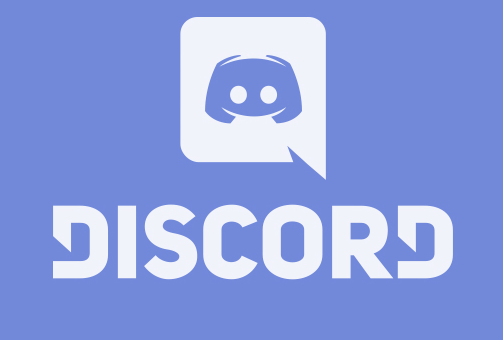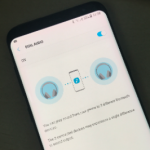Discord is just the perfect platform for gamers and other communities to come together and have a chat, offering text and voice interaction for free. Discord does not really offer an option to record the conversations, but it can be possible with the use of third-party solutions. We are going to discuss how it works.
Before you start, you need to be aware that, it is not legal to record other people without their permission in many locations around the world. So please make sure that you have gotten the permission of all parties who are involved in a conversation before you make use of any of the methods given here.
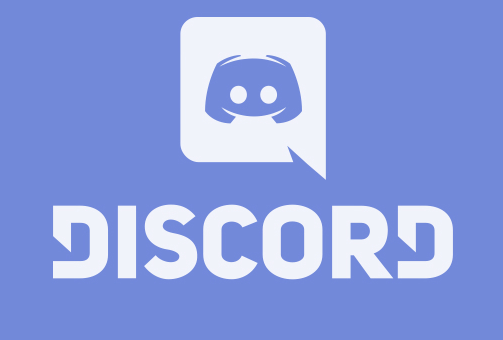
You also have to ensure that you have perfectly configured your microphone settings in Discord in order to let you chat with others. If not, you will not be able to speak on your Discord server or even be able to record yourself chatting with others.
SEE ALSO >>> How To Use Samsung Dual Audio
How You Can Record Discord Audio
Here are methods on how to record discord audio;
Recording Discord Audio with the use of the Craig chat bot
In case you happen to be in charge of your own Discord server, you can be able to use the Craig chatbot to record Discord audio without stress. This bot is found in your server, ready to be invited into voice chat rooms to record conversations with the use of a few text commands.
In order to make use of Craig, the first thing you will need to do is to invite the bot to your server.
- Navigate to the Craig website and tap on the “Invite Craig To Your Discord Server” link to start.
- Doing that will take you to the Discord server authorization page. You will then have to grant Craig the permission to join your server before you can start making use of it.
- In order to do this, choose your server from the “Add Bot To” list and tap on “Authorize” to let the bot to join.
- Now if the process is successful, you will see a join message for “Craig” on your server. You don’t necessarily need to do another configuration at this point. you can then be able to start making use of Craig straight away to record your audio channels.
- To use Craig, go to an audio channel and type in
Craigthen click on jointo start.
Recording Discord Audio with The Use Of OBS
In case you don’t own a Discord server; you can be able to record Discord audio on your own PC by making use of Open Broadcaster Software (OBS). This OBS is mostly used by streamers on Twitch and YouTube to stream games and other content and can be freely used on Windows, Linux, and Mac.
Now to record Discord audio in OBS,
- Tap on the plus icon (+) in the “Sources” area of the OBS window. And click on “Audio Output Capture” from the menu to choose your desktop audio output for recording.
- Then from the “Create/Select Source” window, you will have to give your desktop audio source a name and then click on “OK” to confirm.
- You will also be asked to choose the output device from the “Properties” menu. Then choose the appropriate device from the “Device” pop up menu and tap on “OK” to confirm.
- Now if you have only a single output device, then click on the “Default” option.
- Then check if your audio has been captured correctly by playing any other audio from your PC.
- Beneath the “Audio Mixer” section in OBS, the audio sliders for “Audio Output Capture” will move to prove that the audio is being picked up and is ready for recording.
RECOMMENDED >>> How To Use WhatsApp Web Without A Phone