The most annoying part of having an account on any platform or website is when you forget the password and find it hard to log in. It happens to people more often than we know it. It not that easy to know the passwords to more than 10 different account you own from different platforms.
However, forgetting your Wi-Fi password should not be a huge issue. This is because you have an easy way to locate the password of your current Wi-Fi connection in Windows 10. You can also view the passwords of other networks you have connected to in the past. Today I’ll show you how you can find Wi-Fi passwords in Windows 10.

Find Wi-Fi Password in Windows 10 Easily
We have given you two methods below to find your Wi-Fi passwords in Windows 10, its up to you to decided which of them yu want to follow. The first one make use of the network settings in your Windows 10 PC, while the other one will require the command promt.
It’s a good thing because they both work for private networks, public Wi-Fi, and mobile hotspots. Lets get right into it shall we.
Locate Wi-Fi Password Using Network Settings
Here’s how you go about it:
⦁ To begin with, go to your control panel in the Window Search Bar and click on Network and Sharing Center.
⦁ Next, click on change adapter settings in the left sidebar.
⦁ Now double-click on the target Wi-Fi adapter to open the Wi-Fi Status window for that connection.
⦁ From the Wi-Fi Status window, tap the ‘Wireless Properties‘ button. On the next page, navigate to the ‘Security‘ tab.
⦁ Finally, click on the ‘Show Characters‘ checkbox to see the Wi-Fi password for your current network.
Note: If you can’t find the ‘Network and Sharing Center’, it might be because you’re using the ‘Category’ view in the Control Panel. Either change it to ‘Small icons’ using the ‘View by’ drop-drown menu at the top-right corner or go to ‘Network and Internet -> View network status and tasks’ while in Category view.
Find Wi-Fi Password Using Command Prompt
Making use of command line interface, you will not only find the password for your active Wi-Fi network but all saved networks on your Windows 10 PC. Follow the steps below:
⦁ Open Command Prompt in Admin mode on your Windows 10 computer. All you have to do is search for cmd in the Search Bar and click on ‘Run as administrator’.
⦁ Next type in netsh wlan show profile and click ‘Enter’. This command brings out a list of all networks whose passwords are saved on your PC.
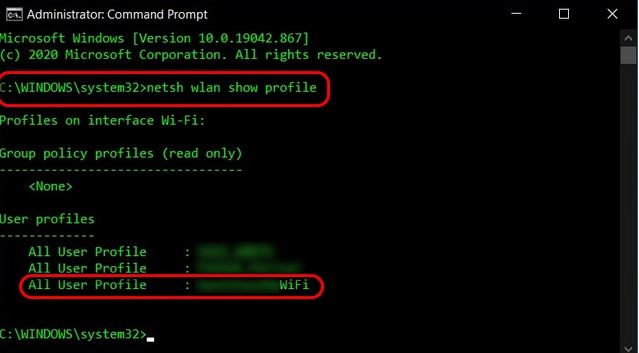
⦁ Now select the Wi-Fi network whose password you would like to see. Then, type in the following command and hit Enter: netsh wlan show profile name=”xyz” key=clear. You can see the saved password under ‘Key Content’. Do replace “xyz” with the name of the Wi-Fi network whose password you’re trying to find.
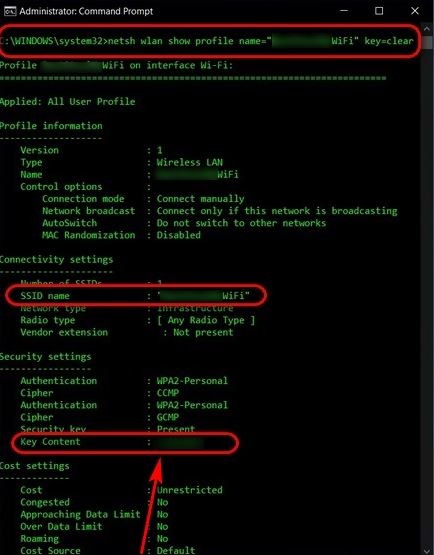
You Can Say Goodbye to Forgetting Wi-Fi Network password
I believe the steps above should help you get the password to your desired network on your Windows 10 computer. It up to you to decide which of the steps works better for you. Make sure you check out this site for more update.
ALSO READ>>>>Lenovo Legion Phone Fails Durability Test and Snaps Into Three Pieces





