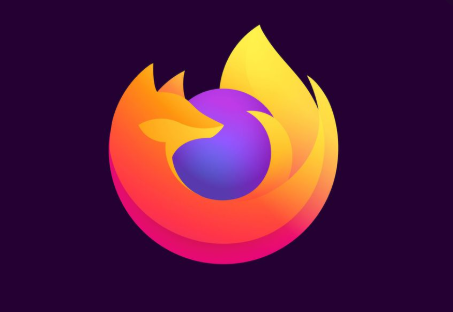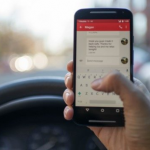Firefox lets you to securely save passwords and usernames for some platforms in its Password Manager. Whenever you wish to visit any of the websites again, Firefox will fill in the username and password to sign you in automatically.
In case you have been wanting to find out what your password looks like for a particular website in which you saved your login details, you can do that so easily. This article will show you how you can view your saved password on Firefox without stress, just read through.
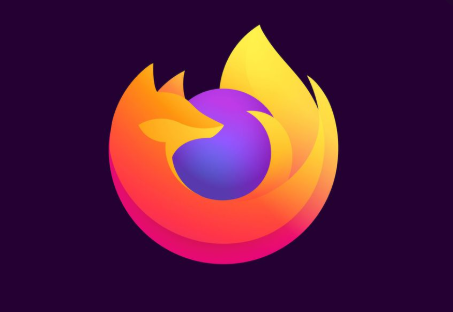
How To View Your Saved Password On Firefox
If you are finding it difficult to view your password on Firefox, follow the steps below to know how to do so:
- The first step to take in order to view your saved passwords on Firefox is to click on Options from the Firefox menu.
Note that You can be able to open the options dialog box by clicking on the options on the main Firefox menu or on the submenu.
SEE ALSO >>> View Private Friends List Facebook (3 Easy Ways)
- After you clicked on the options dialog box, then tap on the security button located at the top. From the Passwords box, tap on Saved Passwords.
- The dialog box for Saved Passwords will display every website for which you have saved your username and password, and will also display the usernames. Already the passwords are hidden by default and so in order to view the passwords, you will have to tap on “Show Passwords”.
- You will see a confirmation dialog box displayed to be sure that you really want to show your passwords. Then tap on “Yes” if you still wish to view your passwords.
- You will see a Password column displayed with all your passwords shown. It is advisable that you make sure that there is no one lurking about near you if you don’t want another person to see them because the passwords will show in plain text on the dialog box.
If you wish to delete a password from the Password Manager, then tap on the appropriate site and then tap on Remove. But if you wish to delete all your passwords, tap on Remove All. And to hide your passwords again, tap on Hide Passwords.
Note that you can be able to search for a particular website through the Search box. As you type the search keywords, the results will display in the list box. If you wish to clear your search and list all the sites, then tap on the X button.
RECOMMENDED >>> How To Hide Your Text Messages on Android (3 Ways)