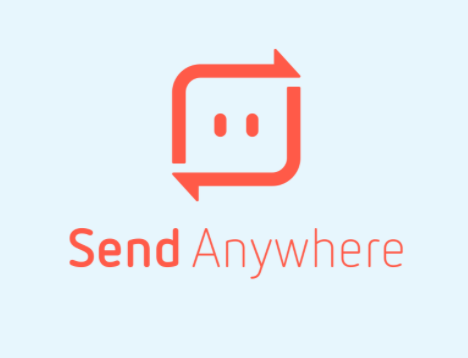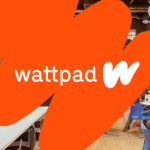A new way has been made available to easily share files, it could actually become your favorite file-sharing tool. Send Anywhere is a simple, very fast to use, and ready to serve file sharing app.
If you are among those that are always sending files on a daily basis and you wish to be able to send those files via email, a web browser, or social media (like Facebook, Twitter, Google+, or LinkedIn), then you need this app.
As a Chrome or Chrome OS user, you will need to download the send anything app which is actually very easy to do. With the send anything app added to the Google browser or your favorite desktop platform, you can simply drag and drop files into an extension and then share the file through email or social media. If you are making use of Chrome OS, the app lets you share a file immediately or for 24 hours through a link.
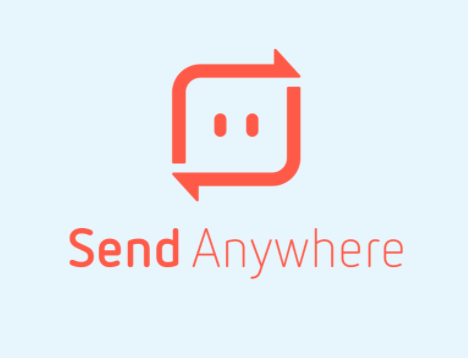
If you are not making use of Chrome/Chrome OS, you are not left out in this unique sharing app because you can use cross-platform app installers to get the app.
We are going to discuss how you can install send anything and how you can use it in this article.
SEE ALSO >>> How to Get Reads on Wattpad
How to Install Send Anywhere
If you are one of the people that are making use of Chrome or Chrome OS, all you need to do is to point your browser on the Send Anywhere extension page, then you tap on add to chrome and when it is prompted, you then tap on Add App.
If you are among those that are making use of the desktop app, you can just run the app installer which can be found on the Download page, and then click on the install button to install it.
You don’t actually need to sign up for a plan but you can sign up for a free account that will let you have access to your sharing history, no matter whatever the device you are using is, but it is not really necessary. If you don’t want to sign up, you can go ahead and open the app to start sending or receiving files.
How to Use Send Anywhere
Here are steps on how to use send Anywhere:
- You first have to open the app.
- Then you tap on the Send button.
- When it is prompted, you can just drag and drop the file to be sent or you tap on the box to search for the file.
- After you have located the file, you can then tap on the Send button in order to send the file.
When the file is ready to share, you will get a six-digit code. You will have to share the code with the recipient of the file so that they can also open Send Anywhere, tap on the Receive button, type in the six-digit code before they can now receive the file. After they have received the file, it will display on your history as received.
RECOMMENDED >>> Google Pay (G Pay) on the App Store: Send, Receive Money Using Google Pay