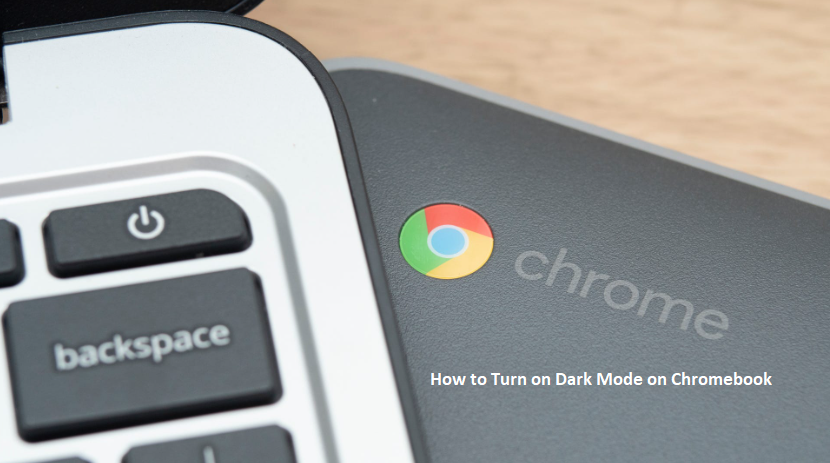How to Turn on Dark Mode on Chromebook – Chromebook is very suitable device that can be used by students and professionals in different works of life.
This device runs on a web-based operating system known as ChromeOS.
Chromebook has a very unique and attractive user interface and its flexibility makes it very much adoptable by students and professionals who seek to make their work easier.
Enable Dark Mode on Chromebook
You may ask, why should I enable dark mode on Chromebook? It is because the ChromeOS are designed on lighter theme colours. This makes the Chromebook have a very bright display.
However, the disadvantage of the Chrome book display is that it doesn’t appear as bright when working at night or in a dark environment.
To avoid damaging your eye over time, it is best you turn on dark mode on your Chromebook.
In this article, you are going to learn how to turn on dark mode on chromebook.
Keep reading.
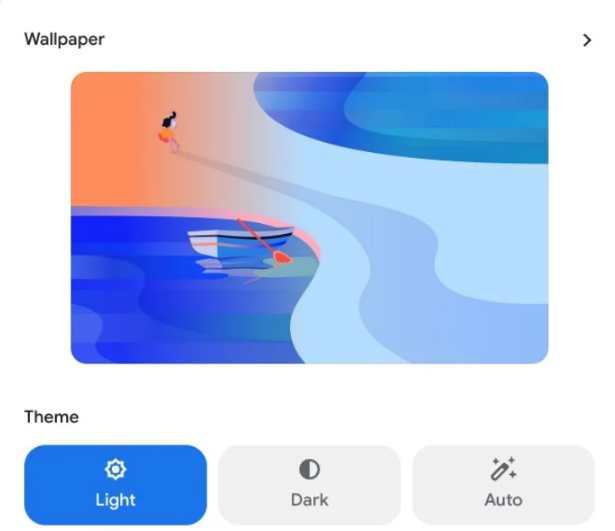
How to Turn on Dark Mode on Chromebook – Step by Step
To turn on dark mode on Chromebook, simply follow the steps below:
- Launch your Chromebook.
- Click Time on the lower right corner of your Chromebook.
- On the quick settings, click on the gear icon found at the top of the screen.
- In the Settings menu, open the Personalization section on the left-hand side.
- Click Set your wallpaper and style.
- Click on the toggle to activate Dark Mode.
- Your Chromebook will now be in dark mode.
How to Turn Off Dark Mode on Chromebook – Step by Step
To disable dark mode on your Chromebook, follow the steps below:
- Launch your Chromebook.
- Click Time on the lower right corner of your Chromebook.
- On the quick settings, click on the gear icon found at the top of the screen.
- In the Settings menu, open the Personalization section on the left-hand side.
- Click Set your wallpaper and style.
- Click on the toggle to activate Light Mode.
- Your Chromebook will now be in light mode.
How to Turn on Dark Mode on Chromebook Automatically
To automatically turn on dark mode so your screen proper adjusts with the light in your environment, follow the steps below:
- Launch your Chromebook.
- Click Time on the lower right corner of your Chromebook.
- On the quick settings, click on the gear icon found at the top of the screen.
- In the Settings menu, open the Personalization section on the left-hand side.
- Click Set your wallpaper and style.
- Click on the toggle to activate Auto.
- Your Chromebook will switch automatically.
CHECK THESE OUT:
- Use this Method to Upgrade Your Storage on Chromebook
- Check Out the List of Chromebooks That Will Get Android 11 Update
- How to Deactivate Google Assistant – Chromebook & Android Device
- How to Send Text Messages From Your Chromebook
- How To Run Microsoft Office On Chromebook – Accessing Microsoft Office With Your Chromebook
- How to Know Your GOTV Login Details (Surname and Phone Number) When Forgotten