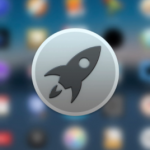The Windows 10’s inbuilt antivirus program called Microsoft Defender scans your PC for threats in real-time by default. Sometimes, you either might wish to turn it off temporarily or if you are making use of your own antivirus solution. We are going to show you how to do so.
When you install a new antivirus program for Windows 10, then the Windows Defender will turn off its own real-time protection and you will not see it again. Nonetheless, if you do not have another antivirus program installed and you wish to turn off the Windows Defender’s real-time background scanning temporarily, it is easy to do so.

What You Need to Have in Mind:
It is advisable for you to only disable this if you have an idea of what you’re doing. Because, if you are not running another anti-malware program, you might get infected by malware as your real-time background scanning is already disabled. Windows Defender will not find it.
The Windows Defender is an anti-malware engine that was included with Windows Server 2019 in order to secure your device and data against viruses, ransomware, spyware, and some other security threats.
SEE ALSO >>> How To Add Launchpad To The Dock On A Mac
Therefore, in some cases, you might wish to disable the real-time protection of Windows Defender. For instance, when you are installing Sisense in Windows Server 2019, Windows Defender will scan all the zipped file that is included in the installer and this will make the installation process a lot longer. In this situation, you can be able to disable the Windows Defender real-time protection temporarily, then install Sisense, and reactivate it.
How You Can Turn Off Real-Time Protection in Microsoft Defender On Windows
Here are the simple steps to do it;
- The first thing to do is to open the Start menu and then enter “Windows Security.” Click on “Enter” or you tap on the “Windows Security” shortcut to launch it.
- When you go to the Windows Security, tap on “Virus & Threat Protection” from the sidebar. Then you click on “Manage Settings.”
- From the “Virus & Threat Protection Settings,” search for the “Real-Time Protection” option and then tap on the “On” switch in order to change it to the “Off” position.
After that, Real-time protection will now be turned off. Windows Security will also pop up a scary-looking message above the switch, which states that your device is now vulnerable. But Windows will turn the real-time protection back on automatically after a short period of time. Then whenever you wish to turn it back on, just follow the above steps and click on the switch to turn on instead.
RECOMMENDED >>> How To Change App, File And Folder Icons On Mac