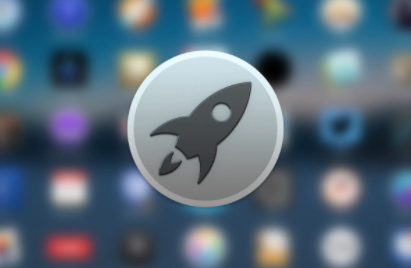Apple’s Launchpad is best known to be among the fastest to have access to all the apps on a Mac. In case you are in a situation whereby you wish to make use of the Launchpad but you can’t seem to find it, an easy way has been made possible for one to add Launchpad to a dock on Mac.
So, the Launchpad is actually the fastest to access the list of all the applications on a Mac. Usually, it will always appear in the dock by default, but most of the time it will be hidden for some reason. So, if you wish to make use of the Launchpad and can’t find it, just read through this article because we are going to discuss how you can find the Launchpad and add it to a dock on Mac.
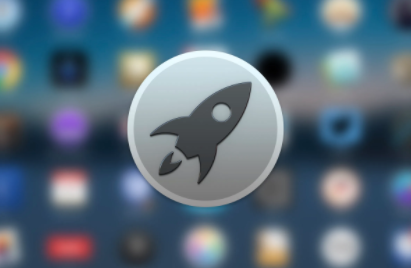
The Launchpad was first made known at Mac OS X 10.7 Lion in the year 2010. If you are making use of the old Mac and then you update it to a more recent software, or you happen to remove Launchpad by dragging it out of the Dock, you will not be able to see Launchpad any longer.
NOTE: Sometimes Launchpad vanishes abnormally on the Dock
Even though it looks like a very important part, Launchpad is just an ordinary application on MacOS. And so, in order to get them back in the Dock, you will first have to go to the Applications folder.
SEE ALSO >>> How To Change App, File And Folder Icons On Mac
How You Can Add a Launchpad To A Dock on Mac
Follow the steps below to be able to do that;
- You first have to switch to Finder.
- Then you click on “GO” and then tap on Applications from the dropdown menu at the top of your phone screen.
- Or you just press Shift + Command + A to quickly open the Applications folder.
- While opening the Applications folder, search for the Launchpad icon. Then you tap and drag the icon to the Dock.
- Now, in the Dock, you can be able to place the Launchpad application wherever you wish to, then you can release the mouse and trackpad, and you will see the Launchpad will display right on the Dock.
When next you wish to make use of Launchpad, you can just tap on the icon in the Dock. You will see all Mac applications will display here. You can also repeat the steps listed above if you can not find the Launchpad again.
RECOMMENDED >>> How To Record Discord Audio