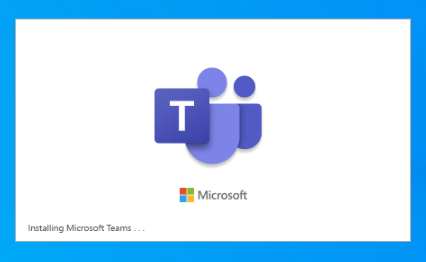Microsoft Teams is a great business tool to help collaborations between various groups in the office and it’s currently restricted to Office 365 business accounts. Microsoft teams is automatically installed with the Office 365 and is helpful in a couple of situations especially when your team has a task to complete, and you are all at different locations, Microsoft Teams gives you the opportunity to still work together and share ideas in real-time.
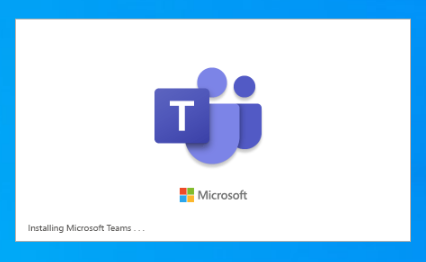
Microsoft Teams is enabled by default to automatically resume on windows 10 whenever your computer starts, and so many users find this very uncomfortable. Considering it is sort of a follow come app, not everyone may be interested in its features, hence it becomes annoying to always have it pop up when you restart your windows. There are a couple of ways to stop this from happening, we would explore them separately.
Method 1 (Through the Task Manager)
Go to your taskbar and click on an empty space beside the icons, a list would pop up, click on “Task Manager” from the list. When the new tab opens, click on startup apps and select “Microsoft Teams”. Then click on “Disable” from the pop-up list. And that would be the end of the Microsoft Teams showing up unannounced on your screen.
SEE ALSO >>> How To Watch Movies Online With Netflix
Method 2 (Through Start)
First, click on “Start” on your keyboard or Navigate to the shortcut on your windows, next navigate to “Apps” and click on it, then on “Startup”. While in the start-up tab, you would see several apps, navigate to “Microsoft Teams” and click on the toggle to turn it off.
Method 3 (Through the Team App)
Go to your Microsoft Teams and sign in to your Office 365 business account with your organization ID. Next click on the “Account” icon and then on settings. On the menu where you have different settings under “Application”, click on “Autostart application” to unchecked the box. That’s not all though, proceed to click on “On close, keep the application running” just below the box you just unchecked, this would also uncheck this particular box. Lastly, uncheck the last box which reads “Register Teams as the chat app for office”. This would save you from the automatic popping up of this app.
Method 4 (The Right Click)
Navigate to the Microsoft Teams icon and right-click on it. Next click on “Settings” and then on “Do not Auto start teams”. After doing this go back to the Microsoft Teams icon and right-click on it again. This time, select “Quit” from the options.
These are pretty straightforward steps you can choose either of them and be rest assured that Microsoft Teams wouldn’t automatically pop up anymore.
RECOMMENDED >>> How To Delete Mail App On Mac (With 2 Proven Alternative Solutions)