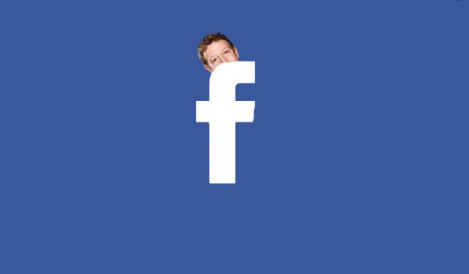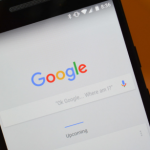When using Facebook, users have the option to edit their privacy settings anytime they want. Knowing how to make photos private on Facebook is the reason for this article.
As people access your profile on Facebook, photos of you are one of the major things they check. This may not be so nice based on the fact they have access to your photos and albums and can go through them just the way they like. You can prevent Facebook users from viewing your photos and albums on your profile. It doesn’t matter whether you are making use of the Facebook desktop version or the Facebook mobile app. To learn how to make you photos and albums private on Facebook, continue reading.
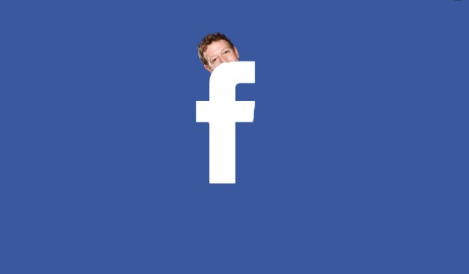
Make A Single Photo Private on Facebook Desktop Version
Follow these simple steps:
- Go to the Facebook website using your preferred web browser.
- Get to your Facebook profile.
- Next, click on the Photos tab found below the cover photo at the top of your profile page.
- Pick a photo category. E.g., Photos of You, Your Photos, Albums.
- Choose a photo that was uploaded by you.
- Tap on the Privacy icon beside your name and a drop-down menu will show up
- Click More
- Click Only Me
- Now, the photo has been hidden from the public
SEE ALSO >>> Classic Facebook Settings: How To Switch Back To Using Classic Facebook One Time
Make A Single Photo Private on Facebook Mobile App
Follow these simple steps:
- Open your Facebook app on your device.
- Click on the hamburger icon found at the top-right corner for Android and at the bottom-right corner for iOS.
- Now, a menu will appear.
- Tap on your name to open your profile page.
- Scroll down and click on Photos found below your information section.
- Choose a photo category. E.g. Photos of You, Uploads, Albums.
- Choose a photo that you uploaded.
- At the top-right corner of your screen, click on the menu icon with three horizontal dots, and a menu will appear. If you make use of an Android device, click and hold the photo.
- Click on Edit Privacy or Edit Post Pivacy.
- Click More
- Click Only Me
- Click Done
- Now your photo is private
Making An Album Private on Facebook Desktop Version
Follow these simple steps:
- Go to the Facebook website using your preferred web browser.
- Get to your Facebook profile.
- Next, click on the Photos tab found below the cover photo at the top of your profile page.
- Pick Albums from the photo categories.
- Locate the Album you want to make private.
- At the lower-right corner of the album cover, click on the menu icon have three horizontal dots.
- Tap Edit
- Click on the Privacy drop-down box
- Click Only Me
- Tap Save
- Now, the album has been hidden from the public
Making An Album Private on Facebook Mobile App
Follow these simple steps:
- Open your Facebook app on your device.
- Click on the hamburger icon found at the top-right corner for Android and at the bottom-right corner for iOS.
- Now, a menu will appear.
- Tap on your name to open your profile page.
- Scroll down and click on Photos found below your information section.
- Choose Albums from the photo categories.
- Locate the album you created.
- Click on the menu icon having three horizontal dots.
- Click the current privacy setting
- Click Only Me
- Click Save
- Now your album is private
RECOMMENDED >>> My Google Search App Is Not Working: How To Fix It