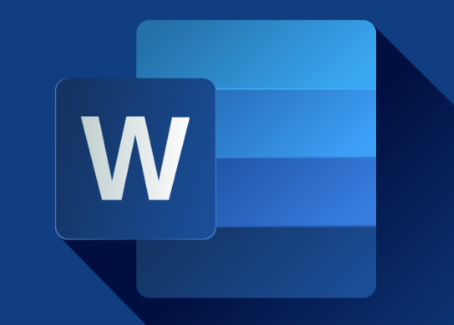A lot of times when we add images to our documents, we realize that the size of the document would take a leap, especially when the image already has a high resolution. In case you didn’t know before, now you can understand that the image resolution affects the size of the document it’s placed in.
There’s no doubt, the quality of the image in a document is important as it helps the document look excellent and more presentable, especially if it would be printed eventually. A little bit of compression for the sake of the file size definitely wouldn’t ruin the document, especially when there is a specified range of file size if you need to submit the document.
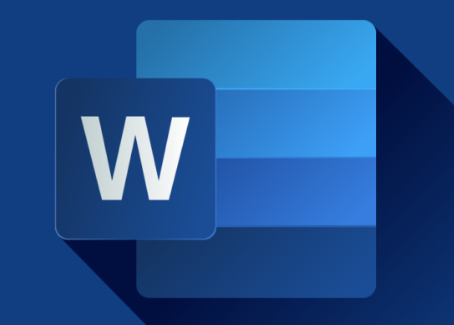
This article explains how to easily compress your images while working with Microsoft Word, and it’s important to note that this feature is only available in the Desktop version of Office suite. Hence it can be accessed only through your Mac and Windows Os. For these two (Mac and Windows Os), the process of compressing images differs slightly, so we’ll go through them differently.
SEE ALSO >>> How To Update All Drives On Windows 10
FOR MACOs
You can either choose to compress all the images present on the document or choose to select the image which you want to compress.
To Compress a selected image – First, open the document and press your “SHIFT” key and click on the image which you want to compress (while holding the shift key). Next, click on “Compress Pictures” from the options. Also choose the picture quality which you want to compress the image to, from the “Picture Quality” options. Then click on “Selected pictures only”, and the image would automatically adjust.
To Compress all the images on the document – First, open the document and click on “File”, and then on “Compress Pictures” or “Reduce Filesize”. Next, choose the picture quality which you want to compress the image from the “Picture Quality” options. Then click on “All pictures in this file”, and the images would automatically adjust.
FOR WINDOWS Os
Using your Windows PC, you can also choose to select the image which you want to compress or choose to compress all the images in the document.
To Compress a selected image – Open the document and select the picture which you want to compress. Navigate to “Picture Tools” under the “Format” tab, click on “Compress Pictures”. Next, confirm that the box that reads “Apply only to this picture” is ticked. Next, under compression options, choose the resolution you want to use from “Resolution”. After selecting the resolution, the image would adjust.
To Compress all the images in the document – Navigate to “Picture Tools” under the “Format” tab, click on “Compress Pictures”. Next, confirm that the box that reads “Apply only to this picture” is unticked. Next, under compression options, choose the resolution you want to use from “Resolution”. After selecting the resolution, all the images would automatically adjust.
RECOMMENDED >>> How To Get Deezer Premium For Free On Android (What’s The Limit Of Deezer Free Package?)