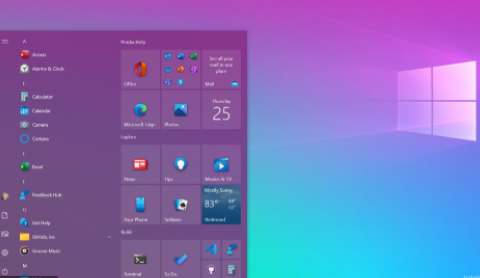Microsoft Office Apps all come as one package in the Office Suite, featuring apps like Microsoft PowerPoint, Microsoft Word, and Microsoft Excel. The Microsoft team from time to time makes upgrades to these apps to make them better for use, and the only way to access the new features that come with these upgrades is to update the app. To update the Microsoft Office Apps on your Mac and PC, you can either choose to update them automatically or manually. This article would show you how to achieve your updates either way.
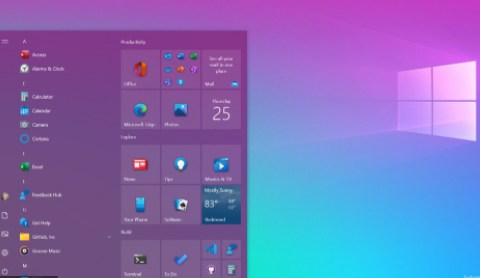
Updating on Your Mac (Using Office Apps)
Go to your Office suites, Select and open one of the Office Apps. Navigate and click on “Help”, Next, click on “Check for updates” under Microsoft auto-update. Check/ click on the box that reads “Automatically keep Microsoft Apps up to date”. Navigate to the right corner of the screen and click on “update”, this would automatically download available updates subsequently.
SEE ALSO >>> How To Set Up Recurring Reminders On iPhone And iPad
From the Mac App Store
To update Microsoft Office Apps from the Mac App store manually, go to the Finder and open the Mac App Store. Next, click on “updates” and then on “Update all”, otherwise you can select the apps which you want to update individually, by clicking on “Update” beside those particular apps which you want, to download and install updates.
Enabling Automatic Updates on Windows 10
Microsoft Office is set by default to automatically update, and this update includes all Microsoft Apps, however, if you turned off the auto-update you can either turn it back on or directly use the office apps to get updates.
From Settings
Go to “Start”, select settings and click on “Update and security” among the list of options, Next, select “Advanced Options”. While in the advanced options tab, go to “choose how updates are installed”. Next, you can edit the settings to your preference. Finally, check/ click on the box that reads “Give me updates for other Microsoft products when I update windows”. When you turn on this setting successfully, every Microsoft App would be updated automatically.
From the Office Apps
Open any of the Microsoft Office Apps, navigate to “File” and click on it, Next, click on “Account” among the list at the left corner of the screen. On the next tab, you would see “Office Updates” with a caption that reads “This product will not be updated” (This is because automatic updates have been turned off). Click on “Update Options” beside it. In the drop-down menu, choose “Enable Updates” and then click on “Update now”. By enabling updates, the software can be updated whenever there’s a new update.
RECOMMENDED >>> How To Block A Channel On YouTube