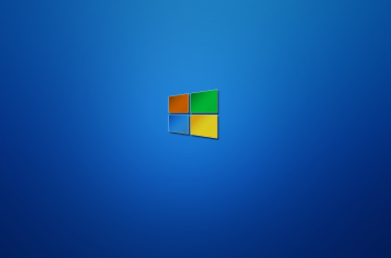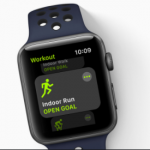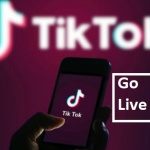Several times when we use our digital screen, maybe a computer or tablet, we come across images we wish to save, both online and offline, in a case where the image doesn’t have an option to save and download directly, the last resort would be to take a screenshot of your screen with the image featured. If you’re using Windows 10 computer or a Windows tablet, there are a couple of easy ways to take a screenshot and this article would guide you through what you need to do. The good news is that these steps also work on earlier windows.
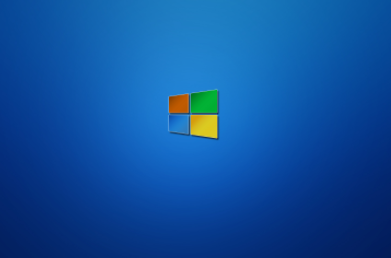
WINDOWS 10
- SNIPPING TOOL – The snipping tool is available from Windows 7 upward and it’s easily accessible. To locate the snipping tool, navigate to “Start” and type “Snipping tool” in the taskbar to search for it. When it opens, click on “Mode”, some options would appear suggesting the shape of the screenshot you want to take. After selecting the shape of your snipe, click on “New” beside “Mode”. Then you can right-click on your mouse to take the screenshot of the screen or image you want to save.
Beside “Mode”, towards the right is another option, “Delay”, this helps you set the time the screenshot should wait before capturing, you can use the delay time to locate the screen you want to save. When you’ve taken the screenshot, click on “File”, then click on “Save as” and type in the title of your screenshot for easy reference.
- THE PRINT SCREEN SHORTCUT – The Print Screen key is usually noted as “PRTSCN or PrtSc”, on some keyboards, however, it varies slightly. It is a special key for taking screenshots on your computer. Here are a few ways you can use this key.
The easiest is to simply press the “PRTSCN” key on your keyboard while you’re on the particular screen which you want to capture. By doing this, you would capture the full screen, after that you can open your Microsoft Word or similar software to paste it, after saving you can then save or extract the image.
SEE ALSO >>> How To Delete An Apple Watch Workout
Another way to use the Print Screen key is to first press the “Windows” key and then press the “Print Screen (PRTSCN)” key. It would also capture the full screen, but this time you don’t need software to paste it. You can simply search for the screenshot in “Screenshots” in file explorer to find it.
- TAKING SCREENSHOTS ON YOUR WINDOWS GAMES – Sometimes when you’re playing a game and you make impressive progress or a remarkable achievement, you may want to take a screenshot of it, it may even be a detail on the game screen that you want to use as a reference. To do this, while the screen you want to save is live, you can pause it, then press the “Windows key” and the “G” key. A series of options in the form of icons would appear, choose the camera option, and the image of the screen would be captured. If you’re wondering if the Print Screen also works in game mode, it does, to use it, you would have to press the “Windows” key, then “Alt” key, and then “PRTSCN”, and the screen would be captured and saved in the “Captures” folder.
Taking A Screenshot on Your Windows Tablet
In few seconds you can take a screenshot on your Windows tablet, first go to the screen you want to capture, press and hold the Windows logo on the face of the tablet, then press the lower volume button at the same time, OR Press the “Power” button together with the lower volume button. You would observe the screen go dim for a few seconds and then the screenshot would be saved in your picture folder.
RECOMMENDED >>> Netflix Language Change Settings – How To Change Language On Netflix