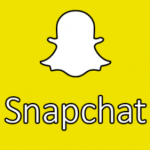Want to know how to find a device with Find My iPhone on iCloud.com (iCloud localisation). You can use Find My iPhone on iCloud.com to find the approximate geographic location of your iPhone, iPad iPod touch, Mac, Apple Watch, AirPods, and your Beats product if Find My is set up and the device is online. Understand that iPhone 11 and later with iOS 15 or later can be located up to 24 hours after shutting down. While AirPods Pro and AirPods Max on the other hand can be located up to 24 hours after they were last used if you turn on the Find Network feature.
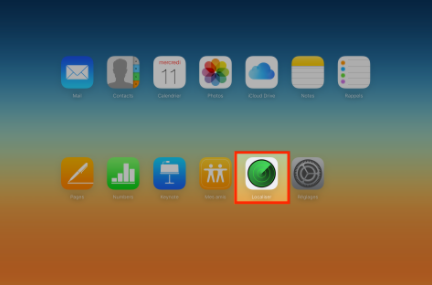
How to Sign in to Find My iPhone
In order to sign in to Find iPhone, do this:
- Visit icloud.com/find
How to Locate Your Device
In locating your device, here are some of the steps you have to take:
- Go to Find My iPhone on iCloud.com and tap on All My Devices. Choose the device you want to locate. The device name will be displayed in the center of the toolbar.
- If the device can be located – you can see its position on the map.
Understand that if your Beats product or AirPods are separate from each other, you can only see one location on the map at a time. You can start by locating the one displayed on the map and place it in the box. Thereafter, refresh the plan to find the other.
- In case the device cannot be located – Offline is displayed below the device name. The last known position of the device is displayed for a maximum of 24 hours. Then choose the Notify me when device is found option. This will enable you receive an email as soon as it is located again.
- In order to locate another device, tap the name of the current device in the center of the toolbar to access the device list thereafter choose another device.
Now you have to understand that if you no longer make use of a device, you have to remove it from your account. This is so that it no longer appears in Find My iPhone.
How to Locate the Device of a Family Member or Friend
Are you a member of a Family Sharing group? If yes, you can use Find My iPhone on iCloud.com to help you in locating a family member’s device. Their devices will be displayed below yours in the device list.
However, each family member has to first configure their devices in order to share their location with other family members. You can see the Apple Support article “Share your location with your family”. Once location sharing is set up, you can locate devices using the instructions above.
Understand also that you can’t add a friend’s device in Find My iPhone. Your friends, if they happen to lose a device, can go to icloud.com/find and sign in with their Apple ID.
How to Update the Plan
To update the plan, you can do one of the following:
- Update the geographic position – after you have selected a device in the Devices list, you can tap on the green dot on the map, then on the arrow icon.
- In order to move around the map – drag it.
- Zoom in – click on the plus icon or spread your fingers apart on the trackpad.
- Zoom out Click the dash sign or pinch your fingers together on the trackpad.
- Modify the display of the map in the upper right corner, and click on the three-line icon, then on the desired display (Satellite, Hybrid or Standard).
Note that you can also use Find My on any device where you’re signed in with the same Apple ID.
Understand also that Maps and location information depend on third-party data collection services. Since these services are subject to change and are only available in certain geographic areas, some maps and information may be inaccurate or incomplete.
PEOPLE ALSO READ >>> Microsoft Xbox Series X Mini Fridge: Price, Release Date, Pre-order