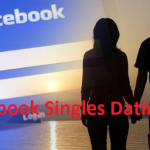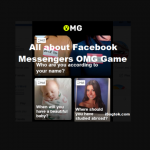A whole lot of people that use the WhatsApp mobile app haven’t thought about using their WhatsApp on another device, just like their PC. WhatsApp is an instant messaging app and there’s no wonder why a larger number of people would prefer to use their mobile devices to access the app and to be honest in addition, the app was primarily made to be used on mobile devices. However, it can be adapted in such a way that you can actually access it using your PC, through the WhatsApp web.

What Is WhatsApp Web?
WhatsApp Web in summary is the means for users who want to use their PC to access WhatsApp instead of their mobile phones. Since WhatsApp doesn’t have an official app for PC, WhatsApp web creates the opportunity for users to access the platform using their PC. Although there are two ways to access WhatsApp web using your PC, one of the two is the system provided by WhatsApp, and this way requires you to scan a QR code that would be generated on your WhatsApp from your mobile device. The second way is what this article reveals and it makes it easy for you to access WhatsApp even when you can’t or don’t want to scan to set up WhatsApp on your PC.
SEE ALSO >>> How To Watch Deleted YouTube Videos
What Features Can You Access on WhatsApp Web?
- Instant Messaging? – Like with your mobile phone, you can also do your instant messaging on your WhatsApp web. If you scanned the QR code to connect your WhatsApp to your PC, then you would have access to your contacts, however, if you use the second method, which would be revealed, you would need to add your contacts to your WhatsApp contact list on your PC.
- Uploading Status Updates? – Uploading pictures and videos on your status is one of the highlights of using WhatsApp, and you can also access this feature if you’re using the latest version of WhatsApp. For the second option of getting WhatsApp web, you can also make uploads to your status.
- Voice and Video Calls? – If you connect your WhatsApp web using the QR code, you would discover that this feature isn’t available to use on your PC, but there’s good news. The second way to use WhatsApp web, which is without your phone is by using an android emulator, and you would be able to make your video and voice call through this method.
How to Get and Use an Android Emulator for WhatsApp Web
There are many Android emulators which you can search for and download, however, you have to select carefully, so you don’t download one which may turn out harmful to your device or privacy.
After selecting and downloading the WhatsApp emulator of your choice, proceed to install WhatsApp emulator from this app. Next, open the WhatsApp on your PC, enter your mobile number, a verification code would be sent to the mobile number you entered. Enter the verification code, and when authentication is complete, you can start using your WhatsApp web on your PC.
PS – You can’t use the same mobile number to run your WhatsApp on your phone and your PC at the same time when you use the second method.
RECOMMENDED >>> How To Insert A PDF Into Microsoft Word