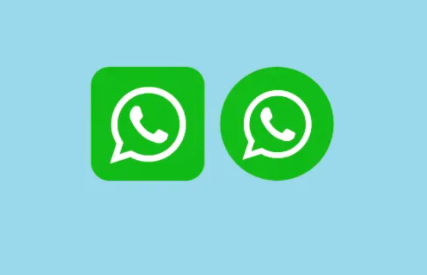There are times when you might want to differentiate who can reach you on what line or through what medium or media, you can also achieve that with your WhatsApp. From experience, it is reasonable to say that doing this reduces the pressure on one account. There are a few ways you can achieve this and we would be looking at each of these ways separately.
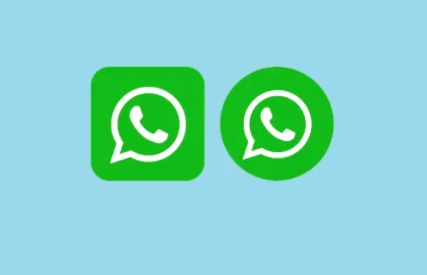
Adding a WhatsApp Business Account
The WhatsApp business account is an avenue for businesses and their customers to communicate and for businesses to advertise their business using the tools available on this particular WhatsApp platform and to create a closer virtual contact with customers. Hence if you’re a business owner, this would be your best option to have two WhatsApp accounts on your Samsung phone. However, you would need to use a separate phone number different from the already existing WhatsApp on your phone. This phone number ought to be active (not necessarily on the same device), so the verification can be completed. You can download and install WhatsApp business from the Google Play Store on your Samsung phone.
SEE ALSO >>> How to Hide And Unhide Apps In Samsung Phones: Controlling Your Apps Availability On Your Home Screen And App Drawer
Using Dual Messenger
If you don’t intend to use the second WhatsApp account for business purposes and you simply want another WhatsApp account on your phone, you can make use of the dual messenger feature on your Samsung. This feature allows you to use two accounts of some selected social media apps, on the same device, with separate contact information.
To use the dual messenger feature, first install WhatsApp from the Google Play Store (if you don’t have one already). After setting up your WhatsApp (The first account), go to your device settings and tap on “Advanced”, next tap on “Dual Messenger”. Tap on the toggle beside “WhatsApp”, among the list of apps. A pop up that reads “Install a second copy of WhatsApp?”, tap on “Install”. On the next tab, tap on the toggle if you want to use a separate list of contacts in the second account. After doing this, the icon for the second WhatsApp account with the dual messenger sign would appear in your app drawer.
Using A Third-Party App
There are a couple of third-party apps that enable your Samsung to accommodate a second WhatsApp account that isn’t a business account and doesn’t run on the dual messenger feature. Perhaps, the dual messenger limits you, you could search for a third-party app for this purpose which is compatible with your Samsung phone and install it. After installing the app (Also make sure the source is safe), you can follow the promptings to set up your second WhatsApp account.
Note that the first two options are the best ways to use a second WhatsApp account on your Samsung phone because your phone won’t be at risk of getting a bug or a virus while installing from an untrusted source.
RECOMMENDED >>> How to Create Telegram Theme Under Two Minutes