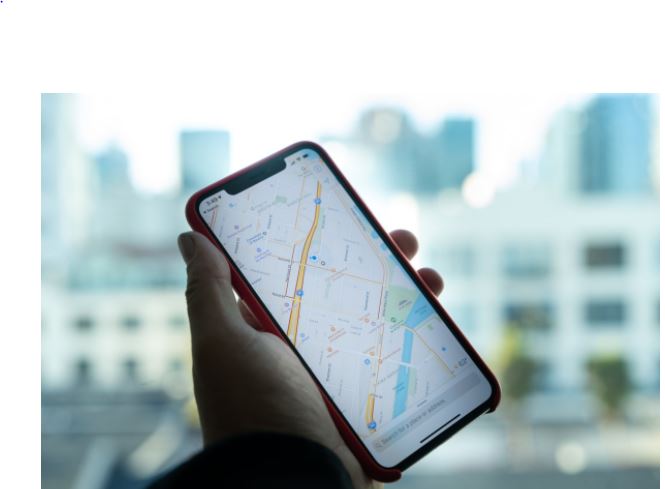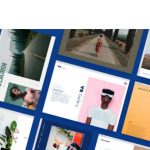The ability for iPhones to save the locations of the photo you take is really an amazing feature. But no one wants to share a picture with their location embedded in it. Here’s what to do if you find yourself in that situation.
Hide Your Location In Your Photos
When you bring up the share sheet for one or more photos in the Photos app, you’ll see all of the sharing destinations available on your iPhone: AirDrop, iMessage contacts, social media apps, and more.
If you don’t instruct it not to, the Photos app will send location data together with any photos and videos that contain it. You can manage the location settings on your iPhone or use the share sheet to remove the location from each photo as you share it.
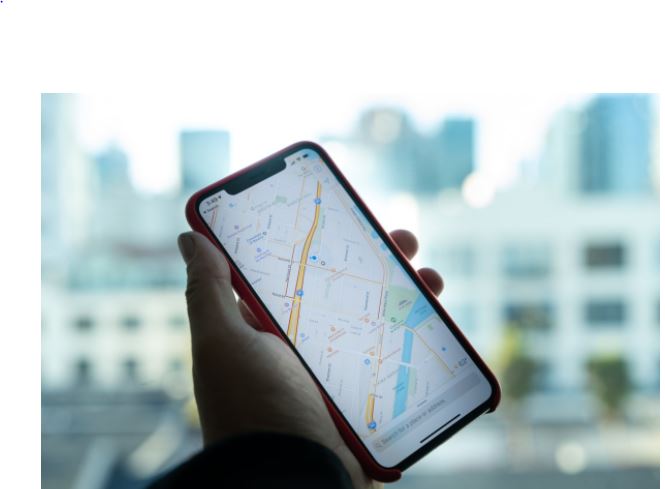
How to Remove the Location Data Of A Photo From the iPhone Share Sheet
At the top of the share sheet, find the bold text showing the number of photos and videos selected. Right beneath it, if the item you’re sharing contains location data, you’ll see one of the following labels displayed next to the Options button:
- A place name (for example, Brooklyn)
- Locations Included
- No Location
If the item doesn’t contain any location data, there’s nothing further to do. But if it does, follow these steps to remove it:
- Tap Options to configure which metadata you’d like to include in the shared photo.
- Look for the second section of options, labeled Include. There, turn off the Location toggle. Or nothing, just the Options button
It’s good to know that the Photos app only removes the geotag from the copies of the photos it’s sending; it doesn’t delete the location from the original photos stored on your iPhone. If you share the same photos later, you’ll have to disable the Location toggle again.
Share Individual Photos
The moment you turn off the Location toggle, you’ll notice the Automatic option at the top changes to Individual Photo.
Individual files are normally fine for sending a few photos, while iCloud links are usually better for sharing multiple large photos or videos. However, there’s no way to disable the Location option when sharing via an iCloud link.
Sharing via AirDrop
When sharing with AirDrop, you have the additional option to include All Photos Data. This includes the full quality photo and all metadata, including the photo’s location, edit history, and caption.
ALSO READ>>>>Why you’ll be developing websites on Wix in 2021