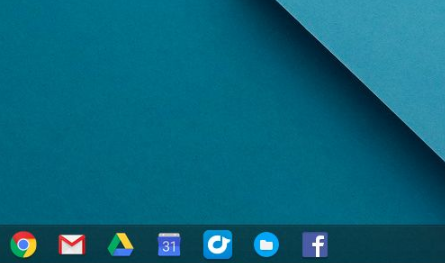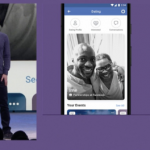The Chromebook menu is just like the Windows taskbar, although it is referred to as the “Shelf”, it contains some app shortcuts and basic tools. Since the Chromebook menu or shelf is always visible by default and easy to access, you might want to place some of the websites you frequently visit on the Chromebook menu for easy reference. Here’s how to go about it.
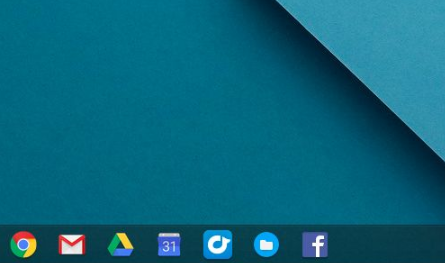
Add A Website to Your Chromebook Menu
Launch your Chrome browser and go to the website you want to add, click on the menu icon as the top right of your screen (represented with three vertical dots). Next, click on “More Tools” and then click on “Create Shortcut”. Enter the description for the new shortcut you want to create, Next click on “Create”, and then click on the box beside “Open as window” to be able to open the website on a fresh window whenever you click on it, and just like that, you can now access your favorite websites from your Chromebook menu.
SEE ALSO >>> Facebook Dating And Its Numerous Advantages Over Other Dating Services: Using Facebook Dating App
Remove A Website from Your Chromebook Menu
If you mistakenly added a website to your Chromebook menu or perhaps you don’t want a particular website as a shortcut on your Chromebook menu anymore, it’s as easy to remove it as it was to place it there, it’s even easier. First right-click on the shortcut from the Chromebook menu and click on “Unpin” from the pop-up list displayed. By doing this, you would no longer have that website as a shortcut on your Chromebook menu or shelf.
Hide or Reposition Your Chromebook Menu
Aside from creating and removing a website shortcut from your Chromebook menu, you can go forward to personalize or customize the appearance of your Chromebook menu on your desktop. You can choose to either hide your Chromebook menu or move it to another position on the desktop.
To change the position of your Chromebook menu or shelf, First right click on the shelf and navigate to “Shelf Position”. Next, you would choose the new position you want to place your shelf or Chromebook menu.
To hide your Chromebook shelf, first right-click on an empty area on the shelf and click on “Auto hide shelf” from the pop-up list that would be displayed. This way the shelf would be invisible until you navigate to the position where it is hidden, then it would appear.
RECOMMENDED >>> Google Places Ad Ban On Surveillance Products, Services & Software That Monitor The Activities Of People