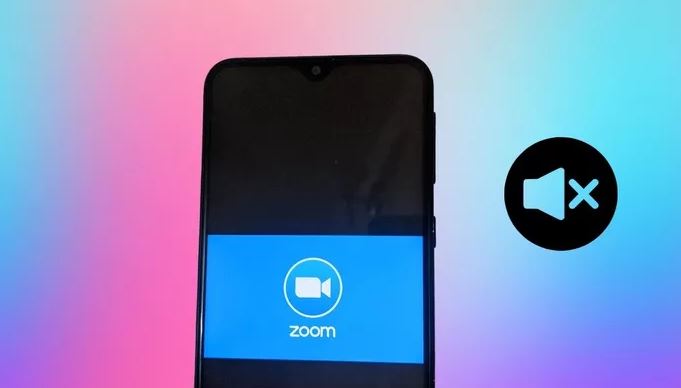How to Mute on Zoom App – it has become a tradition for but official and executive meetings to hold on Zoom since the pandemic started. The app introduced some features that helps in background noise and places you hold you meeting.
Now you can control exactly what you listen to on Zoom by muting the speaker. Here’s how to do it?
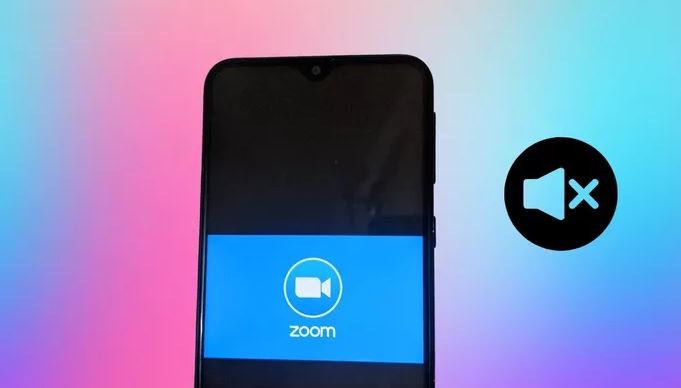
How to Mute My Mic on Zoom – Desktop
If you have background noises from children or falling object, it would be rude to let it interrupt your meeting. You can mute yourself on Zoom to keep the focus on the speaker.
⦁ First of all, hover you mouse around your screen until options appear on the screen.
⦁ Click the microphone icon to mute yourself.
⦁ The red you see signifies you are muted.
⦁ To unmute just do the same thing.
The sound coming from the background will totally cancel and no one from your meeting would be able to here what’s going on around you.
If you’re making use of Windows 10 PC, you can use the hotkey ALT + A to toggle the mute function on and off. If you’re using Mac, use Shift + Command + A to toggle the mute function.
Muting Everyone Attending the Meeting on Desktop
As a meeting host, it’s in your power to mute all attendees if you sense any sound distracting to presentation.
⦁ Click Participants.
⦁ Click the Mute All button.
⦁ Click the Mute All button again to unmute attendees.
On Mac, use Shift + Command + M to mute and unmute all attendees. Use the hotkey Alt + M to mute and unmute all attendees at once on Windows 10.
Mute A Single Person as Host on Desktop
If there’s an attendee that has become a nuisance to others in the group, and you need to mute them individually, there is an easy to mute him\her without scrolling through their thumbnails.
⦁ Click on Participants.
⦁ Scroll over the individual’s name.
⦁ Click on the Mute button.
Muting Other Attendees as an Attendee on Desktop
You can also mute individuals on a Zoom meeting if needed.
⦁ Scroll over the individual you want to mute.
⦁ Click on the Mute button.
⦁ Click on the Mute button again to unmute.
How to Mute Yourself on Zoom – Phone
The way you can muted yourself on desktop you can also do that on your mobile device. Although it’s not as easy because there’s no hotkeys available for easy access.
⦁ Tap your screen to reveal the mute option.
⦁ Tap the microphone icon. A red line will indicate you are muted.
⦁ Tap the microphone icon again to unmute yourself.
There is a sound icon in the top left of your mobile device, but this will not mute you from the rest of the attendees.
Mute All Attendees as Host on Mobile
⦁ Tap the screen to bring up icon options.
⦁ Tap the Participants icon.
⦁ Tap the Mute All button.
⦁ Tap the Unmute All button to unmute attendees.
Mute Single Attendee as Host on Mobile
You can also a single person on Zoom mobile just like you did on desktop.
⦁ Tap Participants icon.
⦁ Tap the individual name you want to mute. A red line will signify they are muted.
⦁ Tap the individual name again to unmute.
Now you can use the mute feature on Zoom effectively. It will also enable you to hear more clearly as an attendee.
ALSO READ>>>>How to Delete Any Facebook Posts