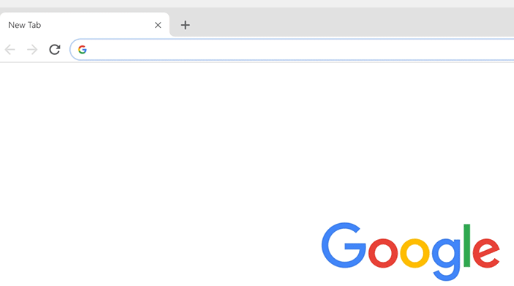Google Chrome is the most popularly used web browser, they always seem to provide users with some ease of browsing and it has lots of tools that make browsing and surfing the internet more interesting with the additional fact that it is swift. Google chrome however has some default settings that can affect your browsing one way or another and one of these is how chrome closes multiple tabs without prior warning or a dialog box.
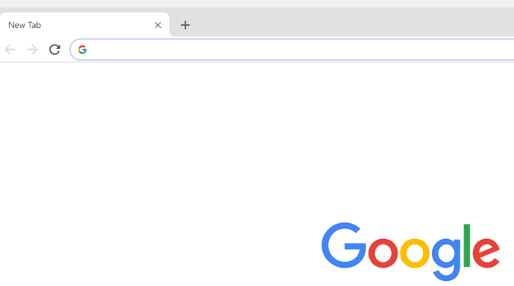
You may not have realized how upsetting it is until you happen to mistakenly close all your reference tabs while using chrome. This feature is deliberate but is capable of dragging one back in time. So, without further Ado, this article would show you some tips on how you can protect your tabs from getting closed without prior warning.
Pin Your Favorite Tabs/Websites
Before we explore how to correct the issue, let’s also look at some preventive measures just to make sure that your work or research won’t be interfered with if your tabs are closed accidentally. You can pin your frequently referenced tabs to your chrome just so there won’t be any accidental closure during an important activity. To pin your favorite tabs, launch your chrome and navigate to “Prevent close”, Next, right-click on the tab which you want to pin and select “Pin tab” from the options. Also, select the tab and drag it to where you have other tabs. This action would definitely prevent you from losing any important detail. You can also add your favorite websites to your Chromebook menu.
SEE ALSO >>> How To Play Hamburger Game On Facebook
Download an Extension
In my opinion, Chrome extensions exist to make up for the features which are not present on the browser and to enhance the features which already exist. There are a couple of chrome extensions which when you install them into your chrome browser would help prevent you from accidentally closing your tabs, some of them even create some type of redirection that help when you accidentally click on “X”
Restore Closed Tabs
Since we’ve discussed the ways to prevent your important tabs from closing without warning, let’s also look at how you can restore the tabs that you accidentally closed. Although you can not restore the details you may have entered into that tab, for example, if you were filling out a form online or offline, you can retrieve your recently closed tabs. To do this, you would need to use your keyboard to press on these keys; CTRL, SHIFT, T. This is a shortcut to achieve it. However, if you’re having trouble retrieving your tabs using this shortcut, navigate to your Tab bar and right-click on an empty space. Next select “Reopen closed tab”. Otherwise, you can also find your closed tabs in your Chrome browsing history.
RECOMMENDED >>> How To Get More Coins In 4X4 Hill Driver On Facebook