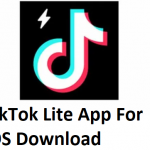You don’t really know how to log out iMessage on your Mac device? Well, if that is the case, we are here for you. We are going to show more than one medium via which you can log out iMessage on your Mac device with ease.
For those using iMessage on Mac, it can be quite convenient, but for others, it can be a distraction or privacy invasion. If you feel this way, then it’s time to learn how to log out iMessage on Mac. Use these easy steps to complete the process:
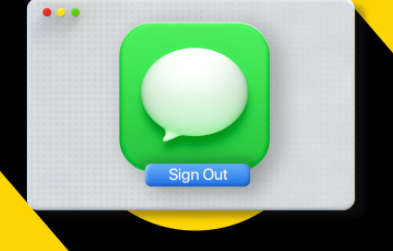
Method 1 – Disable iMessage on Your Mac
To use method 1:
- Click open Messages (you’ll find these on the dock of your MacBook. Alternatively, you can click on the search icon which is at the upper right-hand side of your screen. Then start typing “Messages” you should see the app displayed in the “TOP HIT” results.
- Scroll to the Messages menu bar and click on “Preferences “
- Tap the account you want to sign out in the left panel
- Close to your Apple ID, on the right, tap on “Sign out”
- A pop-up window will be displayed. Click Sign Out again to confirm. With this, the ability of your Mac to receive and send text messages via that account will be disabled.
Method 2 – Disable iMessage on Your Phone
To use method 2:
- From your iPhone, click on “Settings”
- Thereafter, navigate down and click on “Messages”
- Scroll downwards and click on “Send and Receive”.
- Beneath the “You can be reached by iMesasge at” section, you’ll come across a list of email addresses and the phone number you used when setting up your iPhone for the first time. – Your phone number is checked by default and also grayed out. As such, you can’t uncheck it. Simply click on any email addresses that are checked to disable them.
With this, Messages will only communicate with your phone number. Your Mac will lose the ability to receive as well as send text messages.
Can’t Sign Out iMessage On Mac
The iMessage feature offers you a seamless experience on Mac. This enables you to view and send messages while working. Be it as it may, for some, the constant notifications can be a bit of a distraction or privacy invasion. If you find yourself in the latter category, you can easily sign out of iMessage on Mac. using these steps:
- Tap open the macOS Messages app. You can press Command + Space bar and search it or you can find it in the Applications folder.
- Tap Messages from the top Menu Bar and select Preferences
Open Messages app, click Messages, and select Preferences
- Click on iMessage
- In order to temporarily disable iMessage on Mac – Uncheck the box for “Enable this account”
- To completely stop using iMessage on Mac – Click Sign Out and confirm.
Tap Sign Out to turn off iMessage on Mac.
Sure, you now know how to sign out iMessage on Mac?
How to Turn Off iMessage On MacBook Air
Don’t want to get disturbed by message notifications on Mac? You can enable “Do Not Disturb”. This will cut off all apps’ notifications. Alternatively, you can turn off all notifications for the Messages app by following these simple steps:
- Tap on the Apple logo which is at the top left. Choose System Preferences
- Tap on the Notifications option
- Select Messages and turn off “Allow Notifications from Messages”
- Turn off iMessage Notifications on Mac.
If any group or individual is disturbing you with notifications, you may also mute or block them.
How To Sign Out Of iMessage On Mac 2020
Want to learn how to sign out of iMessage on Mac in 2020? No need to worry. With easy and simple steps, you can make that happen in a flash. Here’s how it works:
- Click open Messages (you’ll find these on the dock of your MacBook. Alternatively, you can click on the search icon which is at the upper right-hand side of your screen. Then start typing “Messages” you should see the app displayed in the “TOP HIT” results.
- Scroll to the Messages menu bar and click on “Preferences “
- Tap the account you want to sign out in the left panel
- Close to your Apple ID, on the right, tap on “Sign out”
- A pop-up window will be displayed. Click Sign Out again to confirm. With this, the ability of your Mac to receive and send text messages via that account will be disabled.
How to Sign Out Of iMessage On Mac From iPhone
Signing out of iMessage on Mac from iPhone is one of the simplest things you can do. If you have been confused before now about how it’s done, we are here to show the way. By taking a cue from the steps offered here, you will be able to sign out in no time.
To sign out of iMessage on Mac from iPhone:
- From your iPhone, click on “Settings”
- Thereafter, navigate down and click on “Messages”
- Scroll downwards and click on “Send and Receive”.
- Beneath the “You can be reached by iMessage at” section, you’ll come across a list of email addresses and the phone number you used when setting up your iPhone for the first time. – Your phone number is checked by default and also grayed out. As such, you can’t uncheck it. Simply click on any email addresses that are checked to disable them.
PEOPLE ALSO READ >>> iOS 15 FaceTime Features: Best Features to Stay Connected in 2021