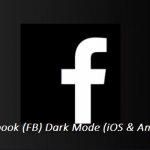This article will show you how you can easily install WordPress on GoDaddy. Just by using the one-click install that GoDaddy has, you can be able to install WordPress literally in seconds.
The first thing you need to do is to have a GoDaddy hosting plan and you will also need a domain pointing to this hosting. Fortunately, you can be able to buy a GoDaddy plan that is as low as £1/m.

Install WordPress on GoDaddy
Here are the steps to follow;
After you have gotten the hosting plan and the domain, the next thing to do is go to the GoDaddy home screen and sign in to your account.
Then you tap on your username from the top at the right side of your screen and a mega menu will display. Tap on the Manage hosting link in order to navigate to your hosting account settings.
Once you get to the account settings, you tap on the hosting account that you wish to install the WordPress to.
SEE ALSO >>> How to Change Your Yahoo Mail Password On iPhone
Once you click on the account, it will open your hosting account control panel where you can be able to adjust the settings of your project.
Then click on the open link close to the installation app below the tools section in order to install WordPress.
By doing this, it will open the GoDaddy Installation app which is just a one-click installer from the various applications that GoDaddy supports. It is so much like the Softaculous app on cPanel.
After you have done that, you scroll down and you will see the WordPress icon with the red arrow. Tap on the icon and it will take you to the WordPress app screen.
It will open the WordPress install wizard. There, you have to make a few choices before you can then install.
Here are the options;
1. The Domain – you will have to choose the domain name that you want to install the WordPress on.
2. The Directory – it is the path where the WordPress will be installed.
3. You have to choose the latest WordPress version available.
4. Then you choose the language you want for the install, English by default.
5. Then click on “I accept” (If you don’t do that, you will not be able to install it).
If you keep scrolling down, you will see more options to choose and fill out the requirements. After that, you can then go ahead and click on the install button in order to start the WordPress installation process.
RECOMMENDED >>> How to Use Send Anywhere