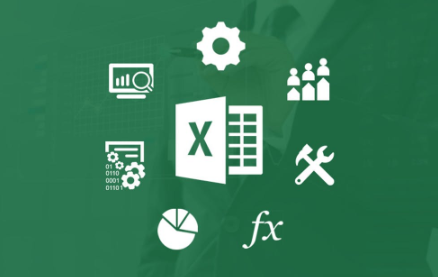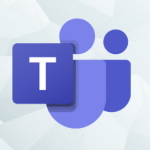A histogram is a simple tool for data analysis in the business world. It is a column chart that displays the frequency of how often a variable occurs in the specified range.
An example of a histogram is the distribution of the marks scored in any subject. A histogram can easily be created to find out the number of students that scored less than 35, the number of students that fall between 35-50, the number of students that fall between 50-60 and thereabout.
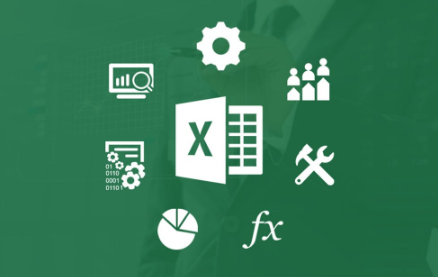
A Histogram Can Be Created in Different Ways, This Includes:
- If you are making use of Excel 2016, there is already a built-in histogram chart option that you can make use of.
- If you are making use of Excel 2013, 2010 or prior versions, then you can be able to create a histogram by making use of a data analysis Tool Pack.
TECH NEWS >>> Apple Reveals New Emoji Coming to iOS This Year
How To Create A Histogram In Excel 2016
Excel 2016 has new additions in the charts section that is where a histogram chart was added as a built-in chart.
Follow the steps below in order to create a Histogram chart in Excel 2016:
- The first to do is to select the whole dataset.
- Then tap on the Insert button.
- Tap on the option that says ‘Insert Static Chart’ in the charts group.
- Then tap on the Histogram chart icon in the histogram group.
When you are done with the above steps, a histogram chart will be inserted based on your data set. Then you can right-click on the vertical axis and select the format axis to customize it.
How To Create A Histogram With The Use Of Data Analysis Tool Pack
In order to create a histogram with the use of Data Analysis tool pack, you will be required to first install the Analysis Tool pack add-in.
The add-in will make it possible for you to quickly create the histogram by taking the data and data range as inputs.
How to install the Data Analysis Tool Pack
Here are the steps to follow in order to install the Data Analysis Tool Pack add-in:
- First, tap on the File tab and then click on ‘Options’.
- Then from the Excel Options dialog box, click on Add-ins in the navigation pane.
- And also, in the Manage drop-down, click on Excel Add-ins and then tap on Go.
- From the Add-ins dialog box, highlight Analysis Tool pack and tap on OK. And the analysis Tool pack will be installed.
To create a histogram with analysis tool pack:
- Simply tap on the Data tab.
- Then from the Analysis group, tap on Data Analysis.
- Highlight Histogram from the list, in the data analysis dialog box.
- Then tap on OK.
- And from the Histogram dialog box, click on the Input Range.
- Then click on the Bin Range.
- Make sure to leave the Labels checkbox unchecked.
- Be specific on the Output Range if you want to have the Histogram in the same worksheet.
- Then highlight the Chart Output.
- And tap on OK.
Then the frequency distribution table and the chart in the specified location will be inserted.
RECOMMENDED >>> Google Is Beta Testing A New Emoji Shortcut Bar For Android Currently