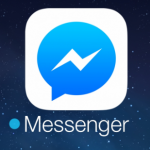Although a lot of people don’t get concerned about their storage getting exhausted while using their MacBook because of the large storage space that comes with it, coupled with the availability of external hard drives, even the option of online storage. However, you may one day need to know how much free disk space you’re left with, for one reason or another. Before that day comes, or perhaps that day is here, hence your reason for reading this article, you can use either of the following methods.

Method 1
If you’re using the Mac Yosemite version or any version after, then you can use this method. First, click on your menu and click on “About this Mac”, Next click on “Storage” option in the toolbar. This would display the distribution of your used storage space and the available storage. If you’re using a Mavericks or X Mountain Lion version, you would have to click on “More info” before you would see “Storage”.
SEE ALSO >>> How To Quickly Show Your Desktop On Mac
Method 2
Navigate to “Finder”, choose “View menu” and click on “Show status bar”. As you click on this, a window that displays your folders would appear, and just at the end of the page, you would see the available disk space of your Mac.
Method 3
Before explaining Method 3, you should learn to keep your storage device on your desktop for easier access. To do this, navigate to “Finder” and click on “Preferences”. Next click on “General” and choose your storage device in the “Show these items on the desktop” setting. Having done this, go to your desktop and select the storage device, Next hit the space bar key and you would see the storage summary of your device as well as the free disk space.
Method 4
Method 4 is probably the easiest way to check the free disk space on your Mac. First go to your “applications” and select “utilities”, Next you would click on the title of your hard drive. Then a window would be opened showing a summary of your disk storage space, both used and free.
How To Manage Your Storage
If your storage is running low, there’s a high chance that you haven’t been managing it properly, it could even be due to accumulated junk. To manage your storage, first go to your menu and click on “About this Mac”, Next click on “Storage”. Just at the right part of your screen, slightly above the analysis of your storage, click on “Manage”. It would lead you to a window that not only shows you what your apps, books, documents, iCloud drive, and others are consuming, it also shows you at the right part of the screen 4 ways to manage your storage. You can either choose to
- Store in iCloud
- Optimize Storage by removing movies and TV shows which you already watched
- Empty trash automatically by deleting items that are saved in the trash for more than 30 days
- Reduce Clutter
RECOMMENDED >>> Classic Facebook Mode Settings