Have you tried moving an application to your home screen but seems Impossible on your iPhone? Don’t worry in this article I would show you how to add an app back to the home screen in two easy ways.
If you are a user of the old iPhone, you would know that every app on the iPhone always showed on the home screen but with the introduction of the App library in IOS 14, that seems to be history. With the IOS 14, you can remove apps from the home screen-filling them out of the home screen, maybe you don’t want people to see an app at a first glance at your phone.
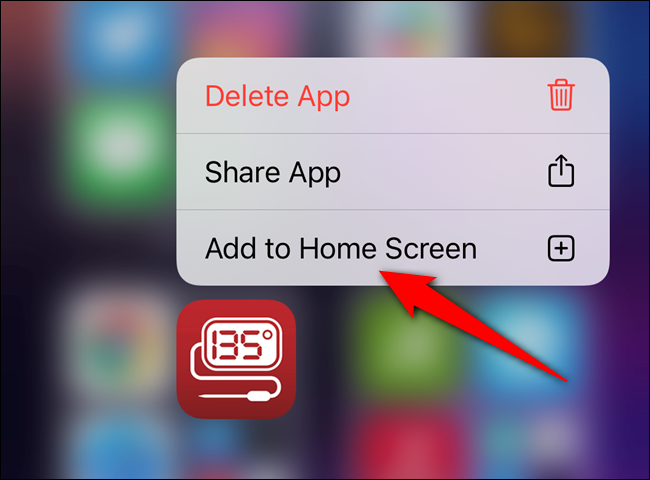
Trust me it is not an issue, if you don’t want that regular home screen full with applications here and there, but peradventure you mistakenly removed an app you use on a regular basis and then want to restore it back to your home screen, don’t worry we would show you how to do that in easy ways.
Drag and Drop From the App library to the Homescreen
This tends to be one of the easiest and best options for adding back an app to your home screen, if you are an android user also you would attest to the fact that it also works the same way here.
- Swipe from the right to left on your homescreen to find the app library
- Locate the app you wish to send to your home screen or you can also decide to use the search option here
After you might have found the app you wish to send to your home screen, all you need to do now is to hold until u hear a Tap, then slide your finger to the left of the screen to drag it onto the home page.
Then you can now drop the application exactly where you want it to be, or if you want it unto a new home screen all you need to do is to slide to the right edge of your screen to successfully add it to your new home screen.
Tap and Hold to Enable add Apps to Home Screen
Alternatively, if you don’t want to go through the stress of having to hold down the application to enable you to add it to the home screen then this second option is just for you.
- Go to the app library and locate the app you wish to snd to mthe homescreen
- Tap and hold on the app until a menu appears
- Then tap on Add to Home Screen
After you might have tapped on this option, the app would appear on any possible free space on your home screen or would even create a new home screen if necessary.
To halt this whole process for new applications coming into your device all you need to do is to change this in the settings to enable new apps to save straight to your home screen.
All you need to do is head over to settings, then home screen settings, and choose the option Add to the home screen.
PEOPLE ALSO READ; Google workspace for everyone




