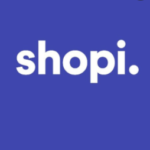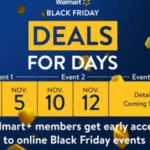Have you been finagling with your FaceTime app trying to figure out how to get the SharePlay feature without success? If that’s the case, then here’s what you should know about sharing screen on FaceTime.
Screen sharing enables you to access someone else’s computer even without being physically next to it. You can solve a whole lot of issues by sharing your screen and various situations anytime you need it.
Where it comes to professional collaboration and working with a remote team, screen sharing can save you time as well effort when reviewing your work or making edits. In case you keep getting the same error message over and over again, you can share your screen with a coworker when asking for help.
You will also find screen sharing ideal when you teach online, be it your own online course or teaching tech. Screen sharing is also beneficial if you want to share with someone if you choose to play a game that does not offer a multiplayer mode.
You can easily share screen on FaceTime on a Mac device. The amazing part is that there’s more than one way of doing it. We are going to show you some of the easiest options you can use in this article:
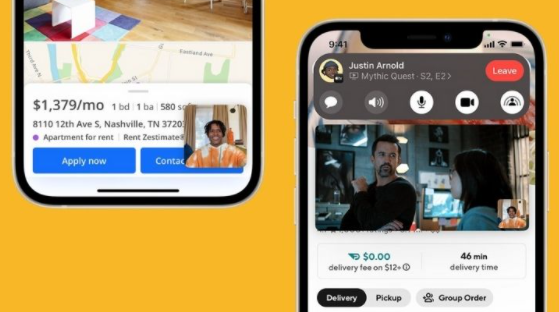
How To Share Your Screen on FaceTime
If you are a Mac user, you will find that FaceTime is your one-stop app when it comes to video calls. Even though this app may not be the best video conferencing app out there, Apple users will still choose FaceTime over other tools. This is because it is very easy to use, and provides great quality, and your contacts are just a click away.
Be it as it may, if you start using FaceTime for more than just a quick call with a friend, it is normal to want to get more out of it. If getting more out of it involves sharing your screen on FaceTime with everyone when you arrange a group meeting, that’s when you’d be surprised to know that there’s no obvious screen sharing option.
How to Use Webcam to Share Your Screen on FaceTime
In case you are using a physical webcam, you can easily set it up facing your computer screen instead of your face.
With this, your contacts will get to see your screen but with very limited functionality, not to mention the quality of such video sessions.
Use Messages to Share Your Screen
Do you know that you can also share your screen on FaceTime through the Messages app which also comes pre-installed on Mac? You don’t even need to download anything or create any new accounts. Follow these simple steps and you’ll be able to pull it off:
- Start with opening the Messages app and log in using your Apple ID account.
- Next, look for the chat with the user that you want to share your screen with. Or you can start a new chat with them.
- In the upper right corner of the chat, look for the Details button and tap on it.
- Then click on the “Double Screen” icon.
- Thereafter, you can choose from “Invite to Share My Screen” and “Ask to Share Screen”.
Alternatively, you can access the screen sharing options right on top of the chat. Simply click on the recipient name and select to share your screen from the drop-down menu.
Another medium would be to do it via the app’s ribbon menu. Scroll to the top of the screen, select “Buddies” from the menu. There, you will find the same “Invite to Share My screen” and “Ask to Share Screen” options to choose from.
Once you click on one of the options, the other party will get a request pop up on their screen. They are at liberty to “Accept or Decline “, then you can continue your video call.
How to Share Your Screen Offline
You can still use the built-in, in Screen Sharing app to connect to another Mac remotely even without an internet connection.
To launch Screen Sharing:
- Open the Spotlight search and type in, “Screen sharing”.
- The app will prompt you for a hostname or an Apple ID of the user you want to connect to.
- With the Apple ID, you can directly connect to their computer.
- Simply type their Apple ID in and click “Enter”
- You can leave the rest for your Mac now.
The only disadvantage with this method is that there’s no space for messaging or discussing the issues during the screen-sharing session. But you can use FaceTime or Messages for that.
How to Share Your Screen on FaceTime With Anyone
Mac makes it very easy for you to share your screen with other users and also with yourself. There are many ways you can use to remotely access your computer if the need ever arises.
If you discover that the built-in tools that you have on your Mac are not enough, you can always use third-party tools to connect remotely to any computer.
PEOPLE ALSO READ >>> Shopi Review – Create a Seamless Shopping Experience and Empower Your Store with Shopi Solutions