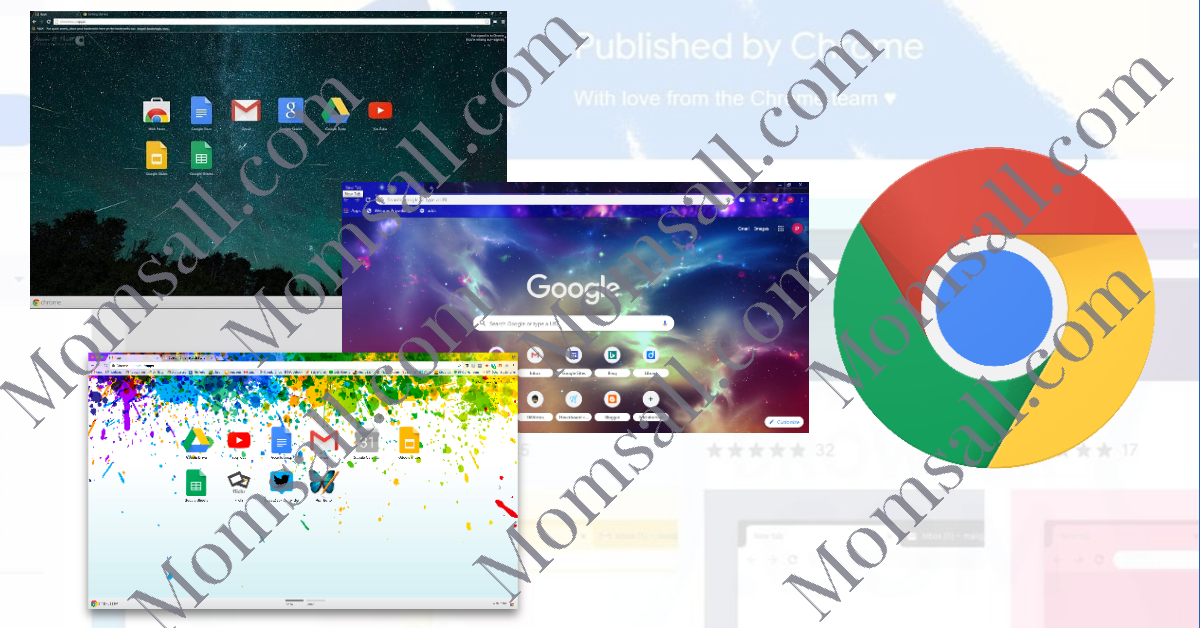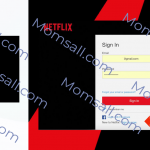Basically, making use of the Google Chrome theme in your Google account is not really necessary because they have no effect on the way you use the browser or affect your interaction with Gmail, Google Docs, or any of the other many services Google offers.
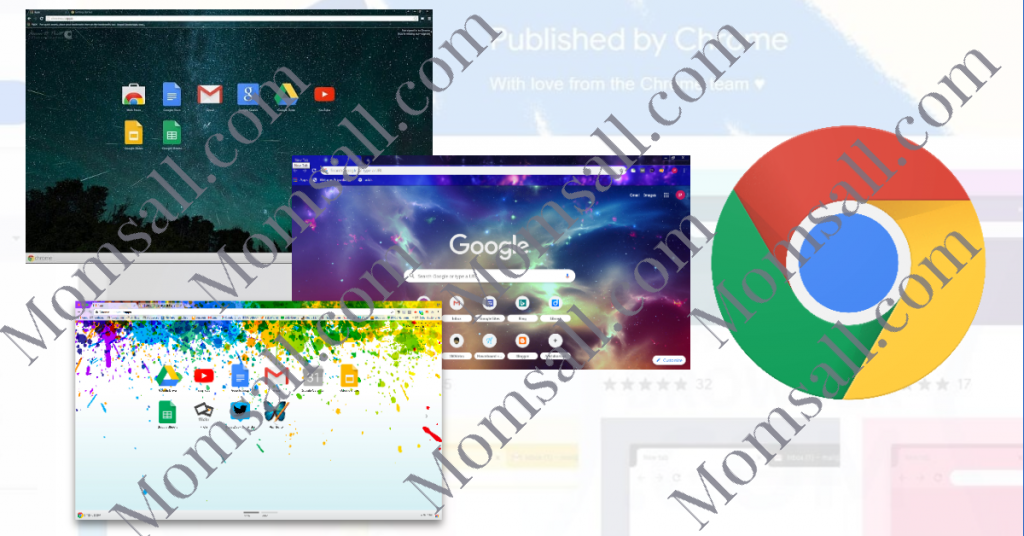
It is true that Google theme may not make you browse faster or it may not even answer work emails for you, but don’t you think a beautiful bit of setting in the background of the new tab you will open will make your day more pleasant?, Who wouldn’t want to be working on a beautiful background?. We are going to look at how you can change your Google theme in Google chrome.
How To Change Your Google Chrome Themes
- Go to your Google Chrome browser and log in to your Google account.
- Click on “More Settings” which you can find on top at the right corner of the screen of your phone, also tap on “Appearance”, then click on Themes, or you can just go directly to your Chrome Web Store.
- You can then go through the themes and choose the one you fancy, and then tap on it.
- Now, you will need to tap on the blue button that indicates “Add to Chrome.”
With that, your selected theme will be added to your background, you can also go back to change the theme to a new one when you want.
But if after you have gone through the process listed above and the theme did not appear, then you will need to close your chrome windows and open the browser again for the theme to appear.
CHECK OUT >>> Google Apps Free – Top Free App on Google Playstore
How To Customize Google Chrome Themes
- Login to your Google account from Google Chrome.
- Go to “Theme Beta”.
- A menu that has a numbered list of the steps you need to create a new theme will display. Then you can begin by naming the theme.
- Tap on “Upload an Image” and pick a picture from your computer. The picture will display in the preview pane on the right.
- Make use of the controls below the preview pane to configure the picture.
- From the numbered list, tap on “Generate colors.” It will edit the toolbars and the menus in the theme to correspond with what you uploaded.
- Now, if you wish to edit the colors, you can tap on either “Colors” or “images” which you can find at the top of the list. These will show you menus from which you can be able to edit each of your themes and others.
- When you are finally satisfied, you can then tap on “Pack and Install.” A file containing your edited theme will be downloaded.
- Google Chrome might ask if you want to keep the theme. Select “Keep.”
- Go to the folder where the theme was downloaded on your computer.
- On your Chrome browser search box, type in “chrome://extensions/”.
- When the page opens, on the top-right corner click on the “Developer mode” switch.
- Then Drag and drop the theme file to the page from your folder.
- You will see a box requesting if you want to “Add ‘ThemeBeta.com” then tap on “Add Theme”.
- After a while, you will see that the colors on your menu bars will change to the colors you chose.
With this, you have installed your customized theme.