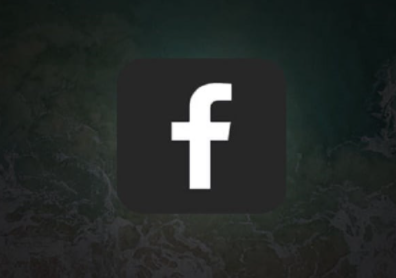Facebook Dark Mode – Using dark mode on Facebook is an instant switch from the default Facebook user interface to a uniquely attractive and dark interface. As you make use of Facebook, you can easily enable dark mode if you have no idea what it actually looks like. Facebook users go through the stress of trying to enable dark mode on their Android and iOS devices without having any success at it. In this article, am going to be revealing to you how you can enable dark mode on Facebook with ease.
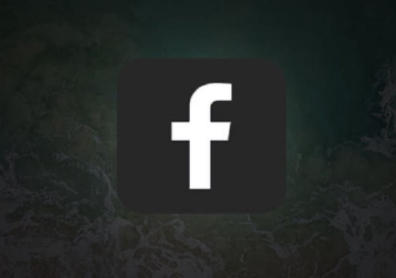
About Facebook Dark Mode
Lots of social media platforms and apps are already introducing dark mode to their platforms. Beyond the attractive look it comes with, it has very great advantages. Facebook as one of the first services to introduce dark mode to its platform has made its users enjoy what having a different user interface looks like.
Now, don’t have the idea that enabling dark mode is difficult on Facebook because this article is about to prove that idea wrong.
The reason for dark mode on Facebook is even more important than the elegance it gives. When making use of the default Facebook interface, you will agree with me that it’s colorful. Your eyes are continuously exposed to very bright colors and lights that are not in any way good for your eyes. Bright rays of light like this can over time cause damage to the eyes of individuals. At night especially, these lights can be intense. So, the dark mode which is also referred to as “Night mode” was introduced. At night, switching to dark mode on Facebook is most advisable to help keep your eyes in good condition.
Facebook Dark Mode is amazing when it comes to helping you conserve your phone battery life, thereby helping your device last even longer than usual.
SEE ALSO >>> Facebook Password Change 2020 (iOS & Android) – How To Change Facebook Password – Reset Facebook Password
Facebook Dark Mode for iOS & Android
Dark mode has been introduced to the Facebook Lite App and Messenger App for both Android and iOS. When it comes to the official Facebook mobile app, only iOS users can enable dark mode but it is important they have the latest version of the FB app installed on their phones. Hopefully, it’s going to come to Android soon. If you are an Android user, keep anticipating.
If you are already making use of the New Facebook, you can enable dark mode on Facebook web.
How to Switch to Facebook Dark Mode from Default Mode
- Open your Facebook app
- Click on the hamburger icon
- Scroll down and click on “Settings & Privacy”
- You will see Dark Mode below “Your Time on Facebook” and above the “Language” option
- Click on the Dark Mode Option to enable dark mode theme
RECOMMENDED >>> Facebook Instant Games 2020 (iOS & Android) – Play Instant Games on Facebook | Facebook Messenger Instant Games Review