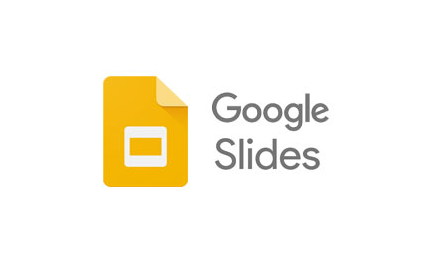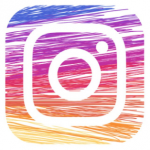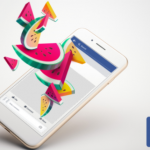The Google Slides software is used for a wide range of reasons, some people use it for educative purposes, while others use it for presentations. Whatever the reason for preparing a slide, there are a couple of times that you may need to include a voice over to your slide to further explain the content of the slide to your viewers, or highlight some important points. Adding a voice over to google slide is quite easier than a lot of people would expect, here are the steps to take.
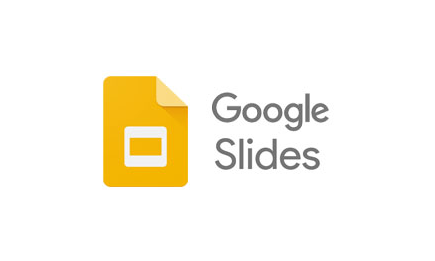
Prepare the Audio
There are a lot of audio recording software you can use to record the audio you want to insert into the slide. Google slides support mp3 and WAV audio formats, so you would have to convert your audio if it isn’t in either of these formats. You can download and install an audio converting software for this purpose. It is very unlikely, however, if you’re not sure how to use an audio recorder if it’s your first time, then first open the recorder app and click on the record button, the icon would vary for different apps. After you’re done recording, click on “stop”, and then click on “save”. It is advisable to use a mobile device with a good recorder app for the recording.
SEE ALSO >>> How To Use Instagram DM On PC
Send Audio
After creating the audio, the next step is to upload or send the audio to your Google drive. You can either send the recording directly from your file manager to your Google Drive or upload it by going to your Google drive. Click on “New”, from the list of options, click on “File Upload”, select the folder where the audio is stored and select the audio file. At this point, you can rename the audio file for easy reference.
Adding the Audio File
Open the slide where you want to add the audio file, navigate to the insert tab at the top left part of the screen, and click on it. A list of options would be displayed, click on “audio”. Next, click on “My Drive” to select the file from your Google drive or click on “Recent” if the audio file was recently added. Once you’ve located the audio file, click on it. Afterward, the audio file would be added to the slide, and a speaker icon would appear on the slide.
SUMMARY
To add your voice over to your slide, you should have it pre-recorded in either mp3 or WAV audio format. If your audio isn’t already in this format, you can use audio converting software to convert it to either of these formats. The next thing to do is to save the audio to your Google Drive, open your slide, and then insert the audio into the slide.
RECOMMENDED >>> How To Reset Hisense TV